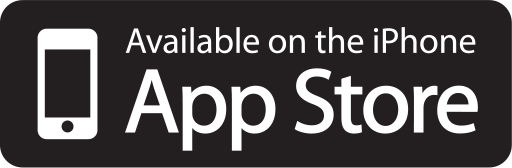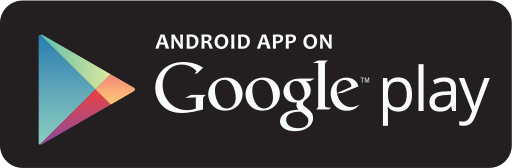How To Manage Working Calendar As A Buddy?
Step 1: Log in/ Sign up your account
Sign up effortlessly with your email/ Google account/ phone number and receive a magic code for quick access.

Step 2: Turn on Buddy Mode in Settings
Tap on the "Setting" icon located in the bottom right corner of the screen. Look for the "Buddy Mode" option and select it. This is where you can manage your schedule as a buddy.

Step 3: Manage Buddy's Calendar
In the Buddy Mode menu, tap on "Calendar". This will open up your scheduling calendar.

Setting Your Available Week Days

•
•
Setting Your Busy Periods

•
•
Step 5: Check if your Calendar is updated

Your chosen available week days is displayed in orange. Your busy periods appears right in the Busy Periods sector.
👉 Congratulations, you've successfully set up your Calendar! This function lets buddies manage their schedules, avoiding scheduling conflicts and ensuring accurate availability for bookings.
If you have any questions or need technical support, please contact us through email at [email protected]